What is Logitech G-Hub?
Logitech G Hub is the flagship gaming software for configuring Logitech G-series peripherals. It provides an “easy and powerful” interface to tune DPI, lighting, and macros on supported devices. Crucially, G Hub includes a Lua scripting engine that lets users write custom macros and automation routines for their gaming mice or keyboards. In fact, Logitech’s documentation notes that “the G-series Lua API is a set of functions using the Lua programming language” for advanced device scripting. Each device profile in G Hub has a default Lua script (invoked via an OnEvent handler) that users can edit to automate tasks. Overall, G Hub scripting is a powerful way to extend your Logitech gear beyond built-in macros.
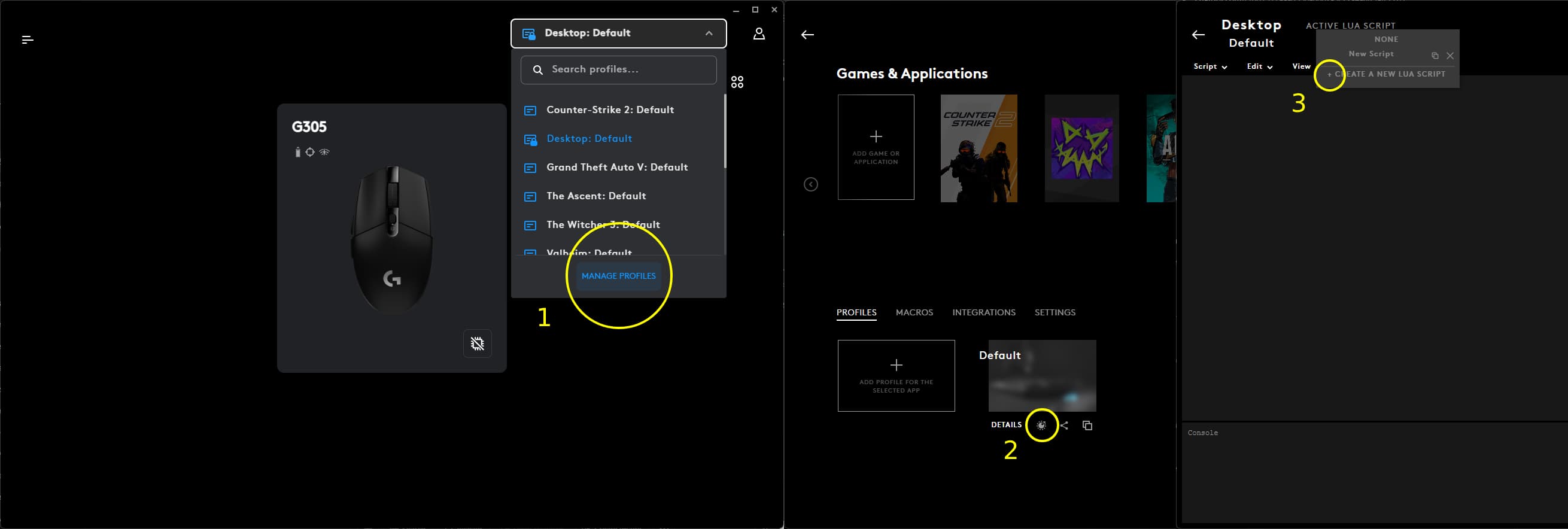
(G Hub’s interface: create profiles and scripts for Logitech devices.) The G Hub interface is intuitive: you select a profile (game or desktop) and then add scripts under the Scripting menu. From the main dashboard you can manage DPI, RGB and more, but clicking the Scripts icon opens the Lua editor. For example, the image above shows a mouse profile with no active script; clicking “Create a New LUA Script” opens the built-in editor. According to Logitech’s API docs, any button-press or event (mouse move, key press) can be caught by an OnEvent(event, arg) handler in your Lua script. The scripting API provides functions like PressKey(), MoveMouseRelative(), Sleep(), etc., which let your script send keystrokes or mouse movements back to the game.
How to Assign Scripts: To attach a script, open the profile in G Hub and click the scripting icon. In the profile settings you’ll see an Active Lua Script field (set to None by default) and a “Create New LUA Script” option. You can either select an existing script from the drop-down or click “Create” to open the editor. (Important: only attach scripts to a desktop profile or dedicated config, not in-game, to avoid conflicts.) As explained in the G Hub help, “scripts are not profile specific and can be applied to any profile”. Once assigned, the script will run whenever its trigger (e.g. a mouse button) is activated in that profile. You can also set up multiple profiles (desktop vs specific game) and switch scripts on/off by selecting different profiles.

What Are G Hub Scripts Used For?
Logitech G Hub scripts are essentially programmable macros. Gamers typically use them to automate repetitive or precision tasks in-game. A common use is recoil compensation in shooters: the script detects when you fire and moves the mouse down slightly to counter weapon kick. For example, a beginner’s scripting course outlines a “first recoil script” where pressing the fire button gradually moves the mouse for smooth, controlled aim. Scripts can also handle toggling keys (e.g. holding Shift to change button functions) or automating sequences of keystrokes (e.g. cycling weapons, reloading, etc.). In short, any in-game action you can map to a key or button, you can automate with Lua.

As the community notes, “Lua is used by Logitech G-series hardware to provide advanced scripting functionality” – it’s literally a full scripting API. In practice, this means you can write sophisticated behaviors. Scripts run asynchronously in the background: you press a button on your mouse/keyboard, G Hub fires the OnEvent callback in your code, and the Lua script issues new input. Because G Hub’s scripting is built on Lua 5.1, you can use loops, variables and logic to customize how macros behave (e.g. delay timing, switch modes, etc.).

Who Uses Them? Any gamer with a Logitech G-series device and a desire to customize input can use G Hub scripts. Competitive FPS players often script recoil control, rapid-fire, or jump-throws (as seen in Counter-Strike communities). Even “casual” gamers use macros for complex key combos in RPGs or MMOs. A step-by-step tutorial explicitly emphasizes an “FPS-Focused” approach, covering ADS (aim-down-sights) and recoil patterns. But beyond shooters, any game with repetitive actions (building in shooters, skill rotations in RPGs, etc.) can benefit.
Gear Needed (Logitech Devices)
To use G Hub scripting you need a Logitech G-series peripheral with programmable buttons. In practice, this means most modern Logitech gaming mice and keyboards. As one official forum comment notes, “any G-series Logi mouse or keyboard can have a Lua script attached”, so long as it’s supported by G Hub. Popular examples include:
- Logitech G502 HERO – wired gaming mouse with HERO 25K sensor and 11 buttons. (Heavily tweaked by gamers; ideal for complex scripts.)
- Logitech G502 X / X Plus – newer wireless version of the G502 with LIGHTSPEED tech and RGB. Supports all G Hub features.
- Logitech G Pro X Superlight – ultra-light (60g) wireless mouse with 5 buttons, favored by pros. Fully scriptable in G Hub.
- Logitech G305 LIGHTSPEED – budget-friendly wireless mouse with Hero 12K sensor and 6 buttons. Lightweight and G Hub–compatible for macro use.
- Keyboards: Any Logitech gaming keyboard with G-keys or macro support (e.g. G915, G613, etc.) will work in G Hub. These allow binding macros to keyboard buttons. (Exact keyboard models and support may vary; ensure it’s G Hub compatible.)
All of the above are G Hub-compatible models. In general, check Logitech’s Supported Devices list on the G Hub site – the G502 series, G Pro mice, G600, G700s, and most new Logitech mice are listed as script-enabled.
Learning Lua and Scripting
To write G Hub scripts, you need to learn Lua, the programming language used by Logitech. A good starting point is general Lua tutorials. For example, Codecademy’s free “Learn Lua” course covers the basics of variables, logic, and functions. Once you know basic coding, the next step is the Logitech-specific API. Logitech provides a comprehensive PDF of the G-series Lua API.
If you want game-focused guidance, there are dedicated courses and tutorials: ScriptsMonkey, for instance, sells a beginner’s G Hub Lua course that teaches you step-by-step how to write an anti-recoil script for shooters. This course promises “no prior coding needed” and walks through concepts like the OnEvent handler and the MoveMouseRelative function for recoil control. In summary, a practical path is: learn core Lua syntax, then study Logitech’s API functions and experiment by copying/editing example scripts.
Ready-to-Use Script Resources
If you’re not ready to write your own scripts from scratch, there are many shared scripts available. Third-party websites and stores (like ScriptsMonkey, Pastebin, GitHub) also host Lua scripts for G Hub. For example, ScriptsMonkey lists dozens of game-specific scripts – both free and paid – covering titles like CS2 and Apex. Similarly, GitHub repositories (e.g. user-created Lua cheatsheets) provide community contributions.
When using third-party scripts, always be cautious: only download scripts from reputable sources, and be aware that using automation in some games can violate terms of service. (ScriptsMonkey even includes a disclaimer that their content is “for educational and personal use only” and does not condone cheating.) That said, for personal use on casual or offline games, ready-made scripts can jumpstart your learning. Just import them into G Hub (via Script Import or copy/paste in the editor) and assign them to your profile.
Best Games and Scenarios for G Hub Scripts
G Hub scripting is most popular in competitive shooters and action games, where precise timing and rapid inputs matter. For example, players use scripts in Counter-Strike 2, Valorant, Apex Legends, PUBG, etc., to fine-tune shooting and movement mechanics. Scripts can automate recoil control, burst-fire patterns, or even jump-throws for grenades. In these games, a well-crafted script can smooth out rapid-fire patterns or ensure a jump-throw lands consistently.
However, G Hub macros aren’t limited to FPS. Many players script MOBA or MMO actions (like quick item rotations) and even productivity tasks (e.g. a single button to mute mic + switch app). Because the scripting API is general-purpose, you could automate builds in Minecraft, spell rotations in an RPG, or complex hotkey chains in any PC game. Even for casual gaming, macros can reduce strain or speed up repetitive sequences (e.g. farming runs).
Summary
Logitech G Hub’s scripting feature turns your gaming mouse or keyboard into a programmable controller. By writing or importing Lua scripts in the G Hub software, you can automate nearly any keystroke or mouse action in your games. You’ll need a G-series device (like the G502 or G305 mouse) that supports G Hub, and some familiarity with programming. Beginners can start with free Lua tutorials, then move on to Logitech’s API docs and example scripts. With the right setup and practice, G Hub scripting can give you powerful in-game shortcuts – from perfect spray control in FPS games to handy macros in any title.
